Best Practice
Do not begin any End of Year process before you have read these instructions in full.
|
|
|
Best Practice Do not begin any End of Year process before you have read these instructions in full. |
The Micronet General Ledger, Creditors Ledger and Distribution applications each have their own End of Year procedure that needs to be run. The End of Year processes for the Creditors Ledger and Distribution are very similar and they are run immediately after the last End of Month for the financial year. General Ledger is somewhat different and for the purposes of this document will be treated separately.
|
|
|
Warning It is essential that each of these processes is monitored. Do not start a process and then leave it unsupervised. If an End of Period or End of Year process has not completed, under no circumstances should it be restarted. Contact Service Desk immediately if you suspect that there has been, or is a problem. |
Micronet allows users to have up to 24 accounting periods open at any time. If the Micronet General Ledger (MGL) is installed and interfaced, it is mandatory that before the end of period 24 (traditionally June in Australia) is rolled in the Distribution and Creditors packages, that the End of Year is run in the General Ledger. If the End of Year is not run in General Ledger, then an error will be received when trying to run the End of Period in Distribution and Creditors.

The End of Year in the General Ledger can be run at any time after the start of period 13, although it would normally be run immediately after the End of Period has been done for period 23. When the End of Year is run, periods 1 to 12 are purged and periods 13 onwards are re-numbered to periods 1 to 12. This then gives you the previous 12 periods still available for postings and sets the system to allow another 12 future periods to be run.
The normal process is as follows:
Micronet records the End of Year processing date in the company files. As End of Year may be run in each module at different times, it is important that the correct date is recorded, e.g. 30/6/2020.
If special accounts are missing, the following message will appear when you try to run your GL End of Year.
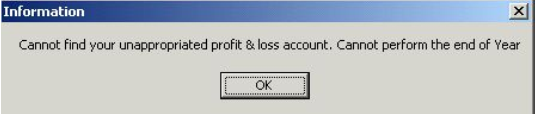
|
|
|
Technical Tip From this point on, ALL users should be logged out of ALL applications. Terminals must not be left at the Micronet main menu; they must be logged out using START | LOGOFF at the Windows Start Menu. Users are allowed back in to Micronet when you are confident that the EOM and EOY processes have been completed successfully. |
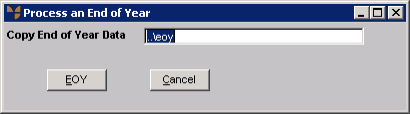
The End of Year process carries out a number of functions as follows:
When the date is locked, it must be reset prior to posting any transactions in MGL. Micronet sets the date back to the system date.
As long as there have been no problems, you can now allow the users back in to continue normal trading.
In Creditors Ledger and Distribution, the End of Year procedure is run as an additional task, immediately after the End of Month procedure for the last month of the financial year.
You should read this document with your End of Month procedures.
Essentially, the End of Year process for this application runs through all of the data files and zeros the Year to Date values. For that reason, the process must be run immediately after you finish your normal End of Month procedure.
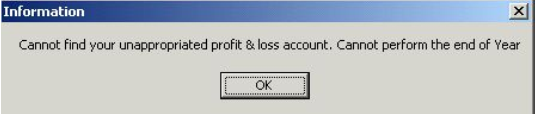
Should the Year to Date values not be zero, or you are concerned about any figures displayed in your System Summary, please contact the Service Desk before continuing to trade.
As with Distribution, Creditors End of Year runs through all of the data files and zeros the Year to Date values. Again it is essential that the process is run immediately after you finish your normal End of Month procedure.
Select REPORTS | CREDITOR INQUIRY, select a creditor then select INQUIRY | ACCOUNT INQUIRY.
Select REPORTS | CREDITOR INQUIRY, select a creditor then select INQUIRY | CREDITOR SUMMARY.
You may now let users into the system to continue trading for the new financial year.
Should the Year to Date values not be zero, please contact the Service Desk before continuing to trade.